Congratulations! You have a potential student who is interested in taking a trial music lesson with you. Maybe you call these lessons consultations... maybe you charge for them or maybe you don't. However you like to proceed, Duet makes it really easy for a new student to set up a lesson with you and for you to charge (or not charge) for that lesson.
Follow the instructions below to have a prospective student schedule a trial lesson at a time that works for you.
Step 1: Create an Availability Block
If you'd like a student to schedule their own lesson with you, you need to first block off time on your calendar for when you are available to teach. We call these Availability Blocks.
To add consultation availability to your teaching calendar: Go to Calendar and click on any space in the calendar or on +New. Click on +Add Availability.
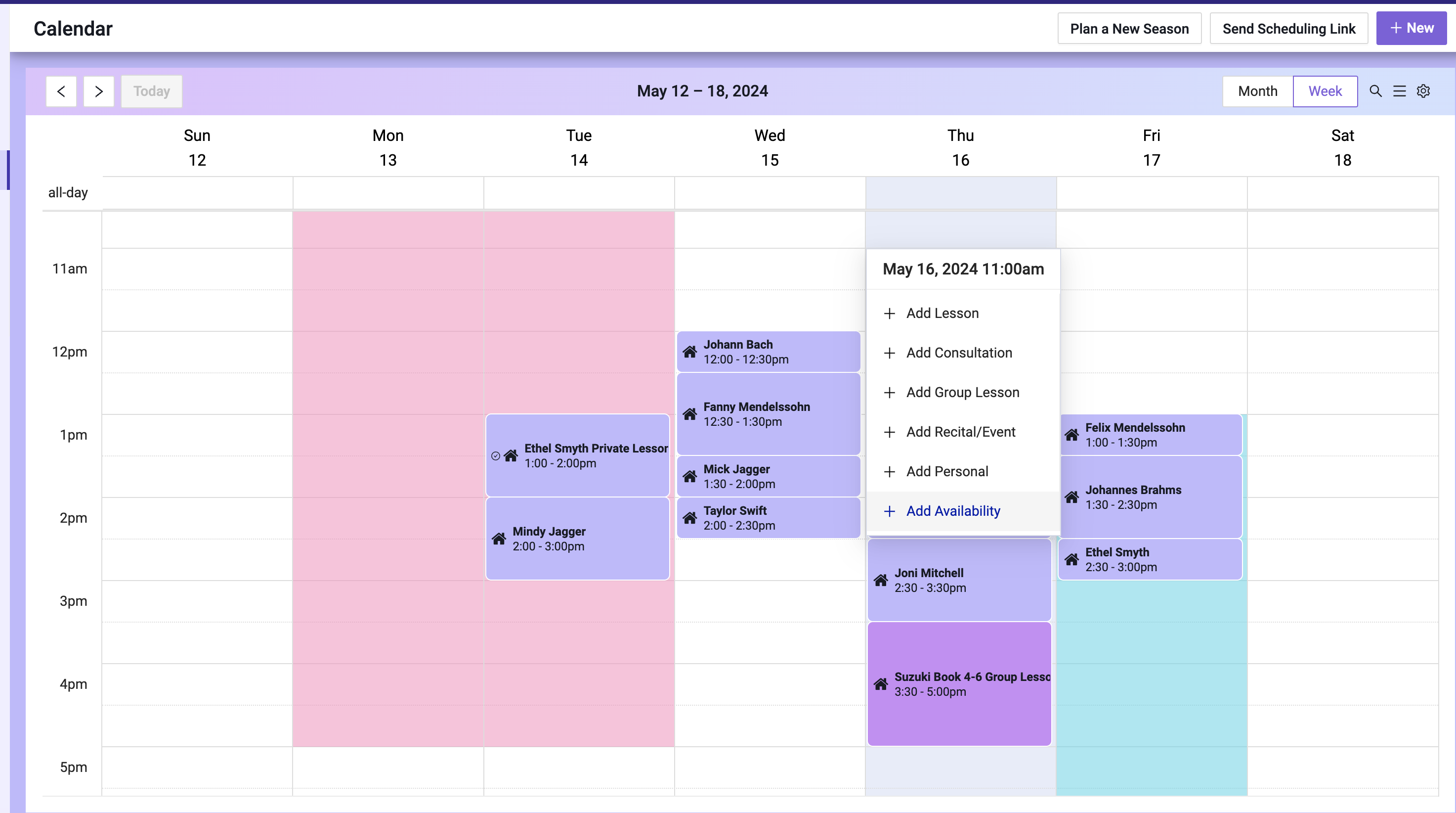
In the module that pops up, indicate blocks of time when you are available to teach a consultation. You could name this block of time "Consultation", or it could just be a general "Teaching Availability" or "Self-Scheduled Lesson Times" etc. Name it whatever you want to help you remember what you intend to book during this timeframe.
Once you save the details of that Availability block, it will appear on your calendar like the pink and teal blocks in the calendar above.
Step 2: Add New Student's Information
Next, you'll want to add the student's information to your Student List.
Go to Students > Student List > + Add Student
Add in the new student's details, including a phone number for the student and/or Primary Contact. Be sure to check the box that allows the Primary Contact to receive event and billing texts. This will allow the Primary Contact to receive the necessary communication from you via text.
(Note: If you do not have the new Primary Contact's phone number, add an email address and check the box under that field. The system will send an email to the Primary Contact instead of a text.)
Step 3: Send Self-Scheduling Link
Under the Lessons section, select "Prospective" from the drop menu under Status. Once you select Prospective, you will see a link appear that says, "Send Scheduling Link".
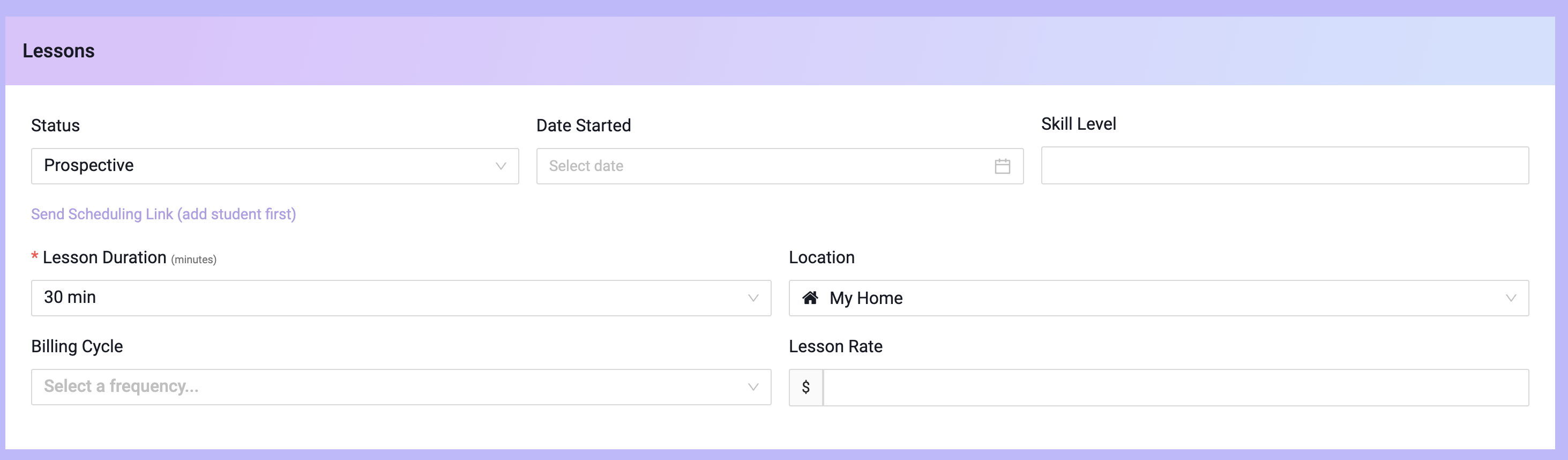
To schedule a consultation with this new student, click on that link. In the pop up, under "What type of lesson?" select Consultation.
This will open a new pop up module where you will be able to set the lesson length and fee for the consultation.
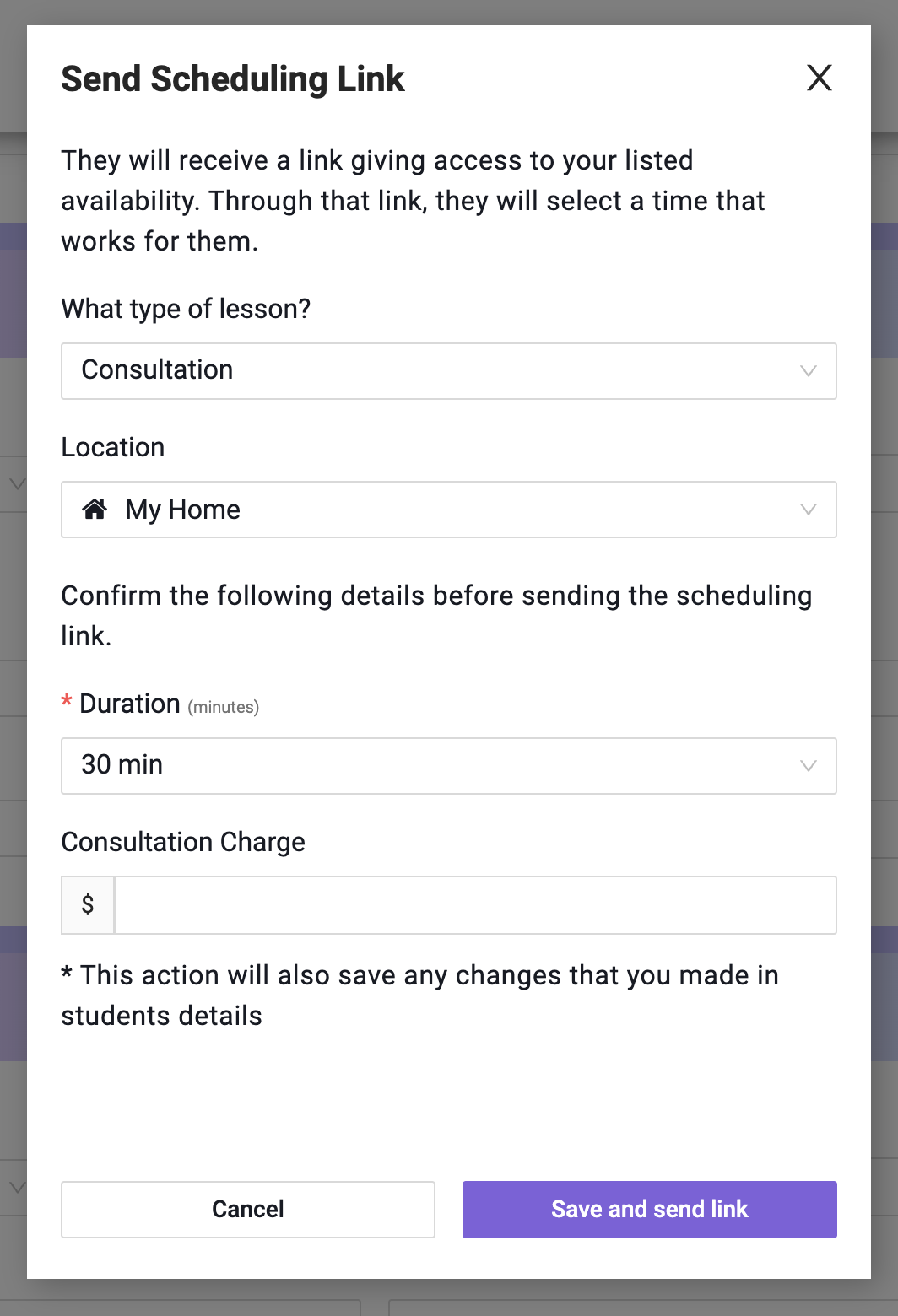
In this pop up, you can specify where and how long you wish the trial lesson to be. You can also specify if you would like to charge for the lesson or not. If you already added a lesson charge in the new student's Student Profile page, that amount will be automatically populated here. But you can always change it here.
When you click "Save and send link," the system will send a link to the student/Primary Contact's phone which they can open to access your calendar. They will see the available blocks of time that you set up in the Availability block on your calendar. They can select a time that works for them.
The new trial lesson will appear on your calendar, and the student's Billing ledger will reflect any charge you associated with the consultation.
Are you a music teacher interested in trying this feature? Find the most efficient music studio management tools at Duet Partner. Free trial here.



